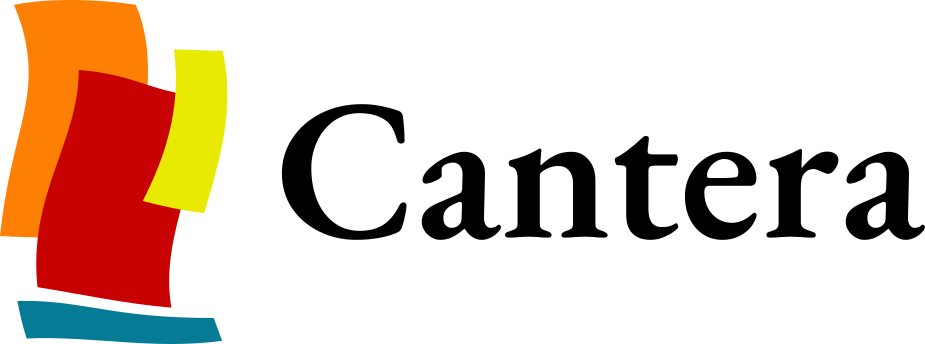Configure and Build Cantera#
Determine configuration options#
Run
scons help --optionsto see a list of all of the configuration options for Cantera, or see all of the options on the Configuration Options page.Configuration options are specified as additional arguments to the
sconscommand. For example:scons command option_name=value
where
sconsis the program that manages the build steps, andcommandis most commonly one ofbuildtestclean
Other commands are explained in the Build Commands section.
SCons saves configuration options specified on the command line in the file
cantera.confin the root directory of the source tree, so generally it is not necessary to respecify configuration options when rebuilding Cantera. To unset a previously set configuration option, either remove the corresponding line fromcantera.confor use the syntax:scons command option_name=
Sometimes, changes in your environment can cause SCons’s configuration tests (for example, checking for libraries or compiler capabilities) to unexpectedly fail. To force SCons to re-run these tests rather than trusting the cached results, run scons with the option
--config=force.The following lists of options are not complete, they show only some commonly used options. The entire list of options can be found on the Configuration options page.
Common Options#
Specifying Paths for Cantera’s Dependencies#
-
On macOS, the Accelerate framework is automatically used to provide optimized versions of BLAS and LAPACK, so the
blas_lapack_libsoption should generally be left unspecified.
Python Module Options#
Compiling the Cantera Python module requires that NumPy and Cython are installed for the target installation of Python. The following SCons options control how the Python module is built:
-
By default, SCons will try to build the full Python interface for copy of Python that is running SCons. Use this option if you wish to build Cantera for a different Python installation.
Windows Only Options#
Note
The cantera.conf file uses the backslash character \ as an escape
character. When modifying this file, backslashes in paths need to be escaped
like this: boost_inc_dir = 'C:\\Program Files (x86)\\boost\\include'
This does not apply to paths specified on the command line. Alternatively,
you can use forward slashes (/) in paths.
In Windows there aren’t any proper default locations for many of the packages that Cantera depends on, so you will need to specify these paths explicitly.
Remember to put double quotes around any paths with spaces in them, such as
"C:\Program Files".By default, SCons attempts to use the same architecture as the copy of Python that is running SCons, and the most recent installed version of the Visual Studio compiler. If you aren’t building the Python module, you can override this with the configuration options
target_archandmsvc_toolset_version.To compile with MinGW, specify the
toolchainoption:toolchain=mingw
Fortran Module Options#
Building the Fortran module requires a compatible Fortran compiler. SCons will
attempt to find a compatible compiler by default in the PATH environment
variable. The following options control how the Fortran module is built:
Documentation Options#
The following options control if the documentation is built:
Less Common Options#
Build Commands#
The following commands are possible as arguments to SCons:
scons command
scons helpPrint a list of available SCons commands.
scons help --optionsPrint a description of user-specifiable options.
scons buildCompile Cantera and the language interfaces using default options.
scons cleanDelete files created while building Cantera.
scons installInstall Cantera.
scons uninstallUninstall Cantera.
scons testRun all tests which did not previously pass or for which the results may have changed.
scons test-resetReset the passing status of all tests.
scons test-cleanDelete files created while running the tests.
scons test-helpList available tests.
scons test-NAMERun the test named
NAME.
scons <command> dumpDump the state of the SCons environment to the screen instead of doing
<command>, for example,scons build dump. For debugging purposes.
scons samplesCompile the C++ and Fortran samples.
scons msiBuild a Windows installer (.msi) for Cantera.
scons sphinxBuild the Sphinx documentation
scons doxygenBuild the Doxygen documentation
Compile Cantera & Test#
Run SCons with the list of desired configuration options:
scons build ...
If Cantera compiles successfully, you should see a message that looks like:
********************** Compilation completed successfully ********************** - To run the test suite, type 'scons test'. - To list available tests, type 'scons test-help'. - To install, type 'scons install'. ********************************************************************************
If you do not see this message, check the output for errors to see what went wrong. You may also need to examine the contents of
config.log.Cantera has a series of tests that can be run with the command:
scons test
When the tests finish, you should see a summary indicating the number of tests that passed and failed.
If you have tests that fail, try looking at the following to determine the source of the error:
Messages printed to the console while running
scons testOutput files generated by the tests
Building Documentation#
To build the Cantera HTML documentation, run the commands:
scons doxygen
scons sphinx
or append the options sphinx_docs=y and doxygen_docs=y to the build
command:
scons build doxygen_docs=y sphinx_docs=y
Installing Cantera#
To install Cantera into default directories, run the SCons installer as:
scons installwhich may require super-user permissions if the installation directory is protected. An installation into an active Conda environment is recommended.
Alternatively, you can specify location and layout of the installation via
If Cantera installs successfully, you should see a message that looks similar to
**************** Cantera 3.x.y has been successfully installed ***************** File locations: library files C:/path/to/prefix/Library/lib C++ headers C:/path/to/prefix/Library/include samples C:/path/to/prefix/share/cantera/samples data files C:/path/to/prefix/share/cantera/data input file converters C:/path/to/prefix/Scripts Python package C:/path/to/prefix/Lib/site-packages Python examples C:/path/to/prefix/share/cantera/samples/python ********************************************************************************
where slight variations may depend on operating system and configuration.