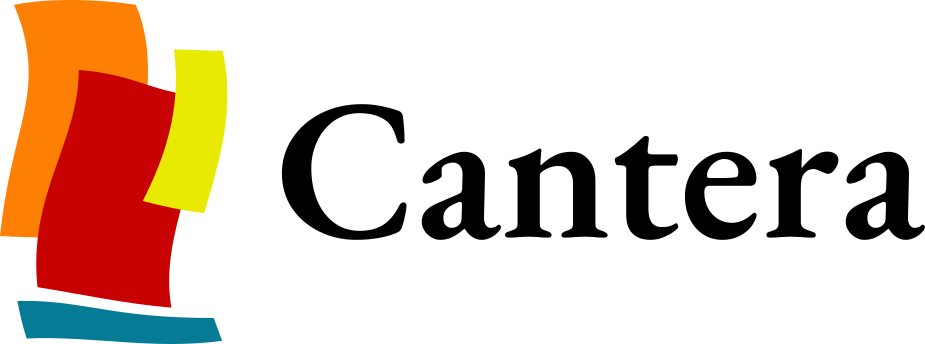News#
GSoC 2020: Developing a 0-D Steady-State Combustion Solver for Cantera by Paul Blum on Monday, August 31, 2020
Combustion is a fundamental discipline of modern science, and understanding it has enabled the development of our technologies in electricity production, heating, transportation, and industry. Advancements in combustion science have been facilitated by our ability to simulate the phenomenon, made possible by computer software like Cantera. The goal of this project was to add a new solver to Cantera that would allow users to directly simulate zero-dimensional steady-state combustion, which can occur in reactors when internal chemical processes become perfectly balanced with one another. This type of idealized simulation can be used to quickly and accurately approximate the behavior of real combustion systems.
GSoC 2020: A description of the 0D steady-state solution method by Paul Blum on Tuesday, August 18, 2020
This summer I’ve been working to add a dedicated steady-state solver to Cantera’s
ZeroDreactor network simulation module. Inspired by my study ofZeroD’s current ODE time-integration solver,CVodesIntegrator(see this post), I developed a nonlinear algebraic solver class calledCantera_NonLinSolto be used byReactorNetto solve the steady-state problem:GSoC 2020: How Does Cantera’s Reactor Network Time Integration Feature Work? by Paul Blum on Sunday, July 26, 2020
There’s a great description of the science behind Cantera’s reactor network simulation capabilities available on the Cantera website, here. This post will go into more developer-oriented detail about how the last step,
ReactorNet’s time integration methods, actually work. AReactorNetobject doesn’t perform time integration on its own. It generates a system of ODE’s based on the combined governing equations of all containedReactors, which is then passed off to anIntegratorobject for solution. What is anIntegrator? How does this work?Renaming Cantera’s default branch by Raymond Speth on Friday, July 10, 2020
There has been a growing awareness that the use of the name
masterfor the default branch in Git repositories perpetuates the use of the language of oppression. It has also been shown that the use of the termmasterin Git likely does stem from the harmful master/slave metaphor, which it inherited from an earlier piece of software.GSoC 2020: Developing a 0-D Steady-State Combustion Solver for Cantera by Paul Blum on Monday, June 29, 2020
My work since last posting has been characterized by research and experimentation, and this blog post will highlight some of the findings that I’ve made. I have learned a lot about Cantera and combustion over the past two weeks, but more excitingly, I developed a working proof-of-concept 0-D steady-state solver, PSRv0.2!
GSoC 2020: Developing a 0-D Steady-State Combustion Solver for Cantera by Paul Blum on Monday, June 15, 2020
My original project proposal called for preliminary development in C and Python, primarily because I’ve worked with these languages in the past and would be able to start writing test code right away. However, I ultimately decided to learn and use C++ instead, and I’m very glad that I did. Most of the Cantera source code is written in C++, and being able to easily read and reference it without guessing at the syntax has proven invaluable in development so far.
GSoC 2020 - Developing a 0-D Steady-State Combustion Solver for Cantera by Paul Blum on Monday, June 01, 2020
Hello, world! My name is Paul Blum (@paulblum), and I’m an undergraduate student at the University of Connecticut studying Mechanical Engineering and Computer Science & Engineering. I was introduced to Cantera by @bryanwweber, one of my professors at UConn, as an undergraduate research project that might allow me to jointly apply concepts from both of my fields of study. Since then, I’ve completed some small projects for the Cantera software and its website (Cantera/cantera #709, Cantera/cantera-website #95, Cantera/cantera-website #98).
NSF awards Cantera Project $2.5M through 2022 by on Monday, September 09, 2019
We are proud to announce that NSF has awarded funds to members of the development team and steering committee, under the Cyberinfrastructure for Sustained Scientific Innovation (CSSI) program. The proposal, titled Extensible and community-driven thermodynamics, transport, and chemical kinetics modeling with Cantera: expanding to diverse scientific domains, was awarded $2.5M USD to enable new scientific modeling capabilities, improvements to the Cantera software architecture, and perform community development activities. These activities will help further Cantera’s primary objective, which is a generalizable software package to assist users in a variety of fields with a range of calculations related to thermodynamics, chemical kinetics, and species transport.
GSoC 2019 Fourth Blog by Chao Xu on Saturday, July 20, 2019
After two months, the functions of ChemCheck are fairly robust. We improved editing and ck2yaml error reporting pages this week, and we added pages for user account management.
GSoC Third Blog – Function update by Chao Xu on Saturday, July 06, 2019
As we planned after the first evaluation, the functionality of ChemCheck should be more robust. File replacement was added, and users are able to update and delete files arbitrarily.
GSoC 2019 First Evaluation by Chao Xu on Saturday, June 22, 2019
Thanks to the instructions from mentors Richard West (@rwest), Bryan Weber (@bryanwweber) and Kyle Niemeyer (@kyleniemeyer), the website is functioning after the first month, and we will keep improving it in the rest of the GSoC time. From what I mentioned in the last post, ChemCheck is a web-based application for visualizing and diagnosing syntax and chemical errors in Chemkin and Cantera input files. In this case, we created basic functions that allow users to convert their mechanism files to Cantera YAML input files easily (Cantera input file is going to be changed from CTI file to YAML file, so we made some adjustments as well).
GSoC 2019: PyCanChemAndYouCan2 (ChemCheck) by Chao Xu on Friday, June 07, 2019
Hi everyone! I’m Chao Xu, a master student in Chemical Engineering at Northeastern University. I am working on a Cantera project in GSoC 2019 with my mentor Richard West (@rwest) and other Cantera committee members (@bryanwweber, @kyleniemeyer). I am glad to introduce my project here!
KinCodeCon 2018 by Kyle Niemeyer on Wednesday, November 21, 2018
Thanks to the support of NumFOCUS via a small development grant, the Cantera Steering Committee met in person on MIT’s campus in Cambridge, MA, at the 3rd Annual KinCodeCon on November 16–18, 2018.
Cantera 2.4.0 by Bryan Weber on Friday, August 24, 2018
We are pleased to announce the release of Cantera 2.4.0. Cantera 2.4.0 includes more than 380 commits to the code since 2.3.0, merges more than 70 pull requests, and closes almost 60 issues. In this release, we improved the maintainability of Cantera by removing or deprecating old, untested code, moving the website and Mixmaster to separate repositories, and automating more of the build/testing process. We also added new features to the 1-D reactor code (among other areas), including adding an ionized gas transport class and the
IonFlowandBurnerIonFlameclasses, providing better accessing to callbacks during 1-D solutions, and automatically detecting certain common failure conditions of the 1-D solver. This release of Cantera was made possible by contributions from 14 developers: @speth, @bryanwweber, @BangShiuh, @decaluwe, @wandadars, @jsantner, @arghdos, @rwest, @g3bk47, @awehrfritz, @band-a-prend, @vdevgan, @KyleLinevitchJr, and @MarcDuQuesne.The New Cantera Website is Here! by Bryan Weber on Monday, July 02, 2018
This summer, Bryan Weber and Steven DeCaluwe took on the project of revamping the Cantera website. The old website was, well, old and needed to be refreshed. Thanks to a grant from NumFOCUS, Bryan and Steven were able to completely redo the website!